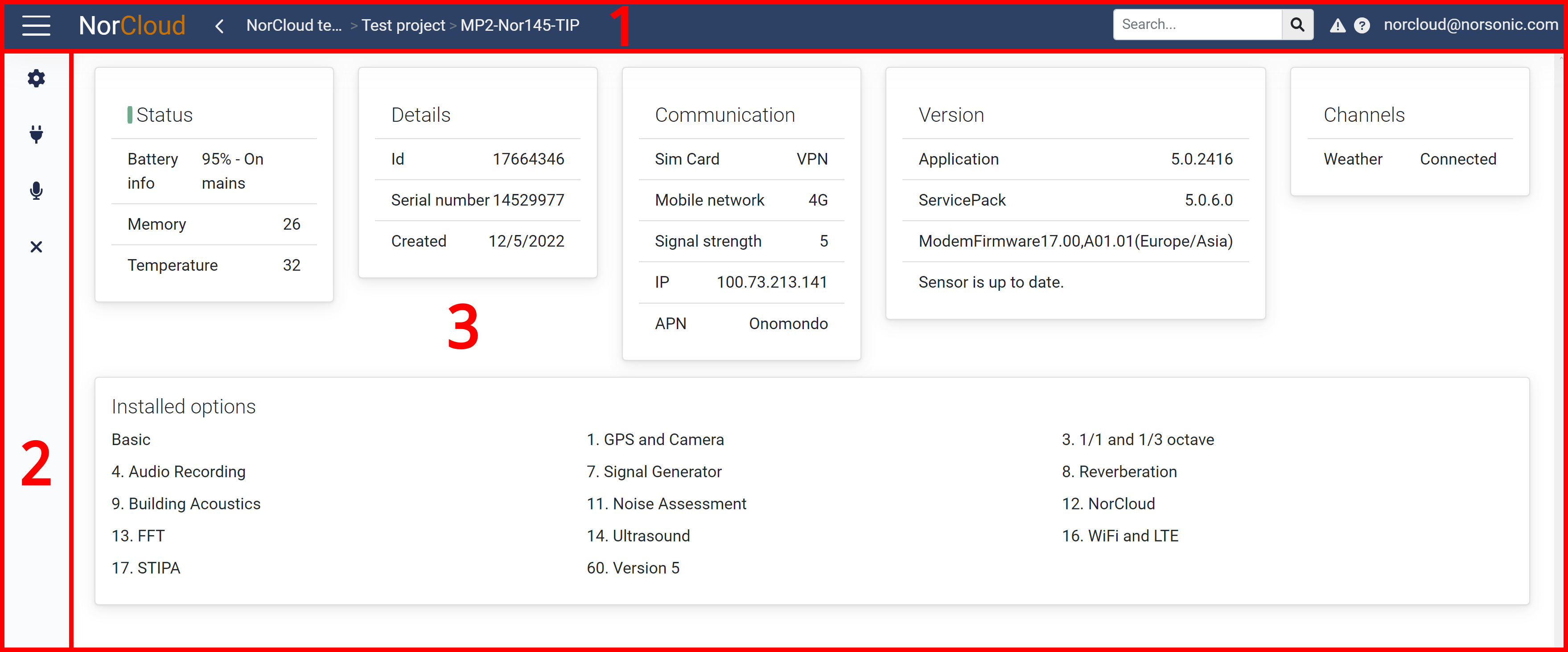
Sound sensor main page
With the following page elements:
1.Top Bar
3.Dashboard
Depending on the access level of your login, you might or not have access to features described here.
1 Top Bar
The top bar is common throughout the site and is described here: Top Bar.
2 Feature Menu
• Edit Sensor: Edit or add details, sensor storage handling.
• Delete sensor: This will delete the sensor from the project and the measurements from the instrument in NorCloud.
• Mic.check:
• Exit and go back to Project main page.
3 Dashboard
The Sensor dashboard displays a selection of Sensor settings and details;
Status
The indicator bar to the left of the Status text has different colors:
Green means NorCloud can communicate with the instrument. It does not say anything about the measurement is running or not. Please use the instrument control in order to check that.
Yellow means that the instrument is currently changing its setup. Normally it should turn green in a short while afterwards.
Red means NorCloud cannot communicate with the instrument.
•Battery info is how much battery capacity is left on the internal battery. "On mains" means that the instrument is connected to the main supply of electricity and the battery is charging or kept in high capacity.
•Memory shows how many percent of the full memory capacity (SD card) is available. 26 means that 26 % free space is left.
•Temperature is the temperature measured by the instrument in degrees celcius.
Details
•Id is the unique Instrument Id that NorCloud uses to establish connection with the instrument
•Serial Number of instrument (for information only).
•Created is the date for when the instrument was added to this particular project. The same instrument can have different created dates on different projects, but they can only be active in one project at the time.
Communication
•Sim Card, see the Edit Sensor page for more details.
•Mobile network is what mobile telecommunications technology the instrument is using, e.g. 3G or 4G.
•Signal strength is a number from 0 to 5 where 5 means the mobile signal is excellent. Normally the instrument will communicate fine with NorCloud with signal strength 2-5. If having 0 or 1 signal strength, you should consider improving the communication conditions.
•IP is the public IP address the instrument has.
•APN is the Access Point Name for the SIM card. Normally the SIM card sets this automatically, but sometimes this is needed in order for the instrument to connect to a wireless service. See the appropriate instrument instruction manual for more details.
Version
•Application displays the application version of the instrument.
•ServicePack displays the service pack version of the instrument.
•ModemFirmware displays the version of the modem firmware. It is only displayed when the instrument has the internal modem activated.
At the bottom, information about whether a new instrument application version is available or not. If a new version is available, you get the possibility to Update the instrument application version:
![]()
Press this button to start the update of the instrument. This will not update the service pack version of the instrument.
Channels
Noise compass displays connected when a Norsonic noise compass is connected.
Weather displays connected when a weather station is connected.
Installed options
See information about options.