When a sensor is added to NorCloud, you can always come back to to control or edit the Sensor settings.
To edit a sensor, click on the ![]() icon or name in the sensor list and then the
icon or name in the sensor list and then the Edit sound sensor icon from the left menu.
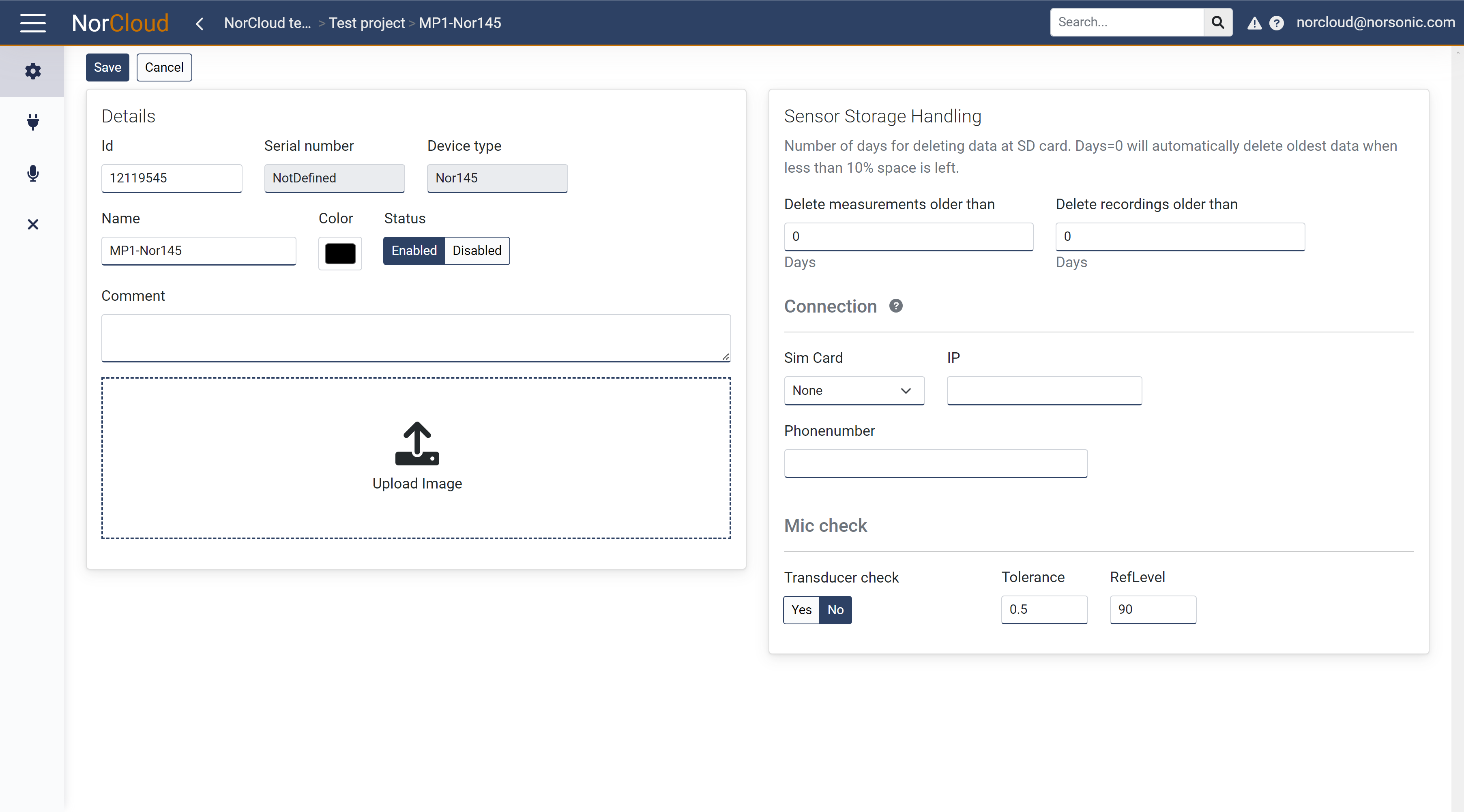
In addition to the options when setting up a new sensor, you will be given a few more lines of information under Details when editing a sensor:
Field name |
Optional / Required |
Data in field |
Information |
|---|---|---|---|
Serial Number |
Automatic |
Number |
Serial Number of instrument (For information only), not possible to edit. |
Device type |
Automatic |
Nor145, Nor150 etc. |
This is the device type or instrument which is a part of this sensor. |
External channels

Weather channel displays connected when a weather station is connected.
NoiseCompass displays connected when a Norsonic noise compass is connected.
You may turn these off when you don't want to use them. I.e. for measurements with higher time resolution than 100 ms.
Mic check
Setting up of the mic.check/sys.check feature
Field name |
Optional / Required |
Data in field |
Information |
|---|---|---|---|
Transducer check |
Required |
Yes/No |
Enabling the Mic. check feature. |
Tolerance |
Required |
Number |
A number between 0,5 and 5 dB which is the calibration tolerance. |
RefLevel |
Required |
Number |
A number normally between 88 and 92 which is the reference level for the calibration. |
Actions that can be done when editing a sensor
▪Set the sensor as Disabled (Sensor and measurements can now be found under Sensor - Historical within the project.)
▪Edit the Comment box with new information.
▪Activate an instrument application update if applicable. Press the icon in the left menu to enter the Instrument control where this can be done.
▪View the Mic check records. Press the icon in the left menu to do this.
▪Make changes to the Storage handling of the instrument's SD card.
▪Setup and make changes to the mic check settings.
Delete the instrument
If the sensor is set to Disabled you will be able to delete the instrument with all its data from the NorCloud server. Press the delete icon in the left menu to do this.
Click “Save” to store the settings. “Cancel” will exit without saving.