In NorCloud it is possible to design your own report templates, and generate daily reports based on data collected by your sensors on NorCloud.
The Report setup function is found in the left menu in the Project view.
The reports can be generated by NorCloud's own Report Generator that results in a report customized to fit the Company or a Project profile.
The top menu, in addition to the normal Save and Cancel buttons, contains a Report template button. Click on this to handle the report templates.
•To set up reports in a graphical view, click on Report designer in the left menu. Clicking on this will open the Template designer where you can design your own report templates.
•In the left menu, click on Text Reports to setup Text reports.
•In the left menu, click on Edit Transfer Sites to setup automatic transfer of reports to FTP(s) or HTTP(s) sites.
How to setup automatically generated reports?
To create the task of generating a report you click the Add button within the Report Setup view:
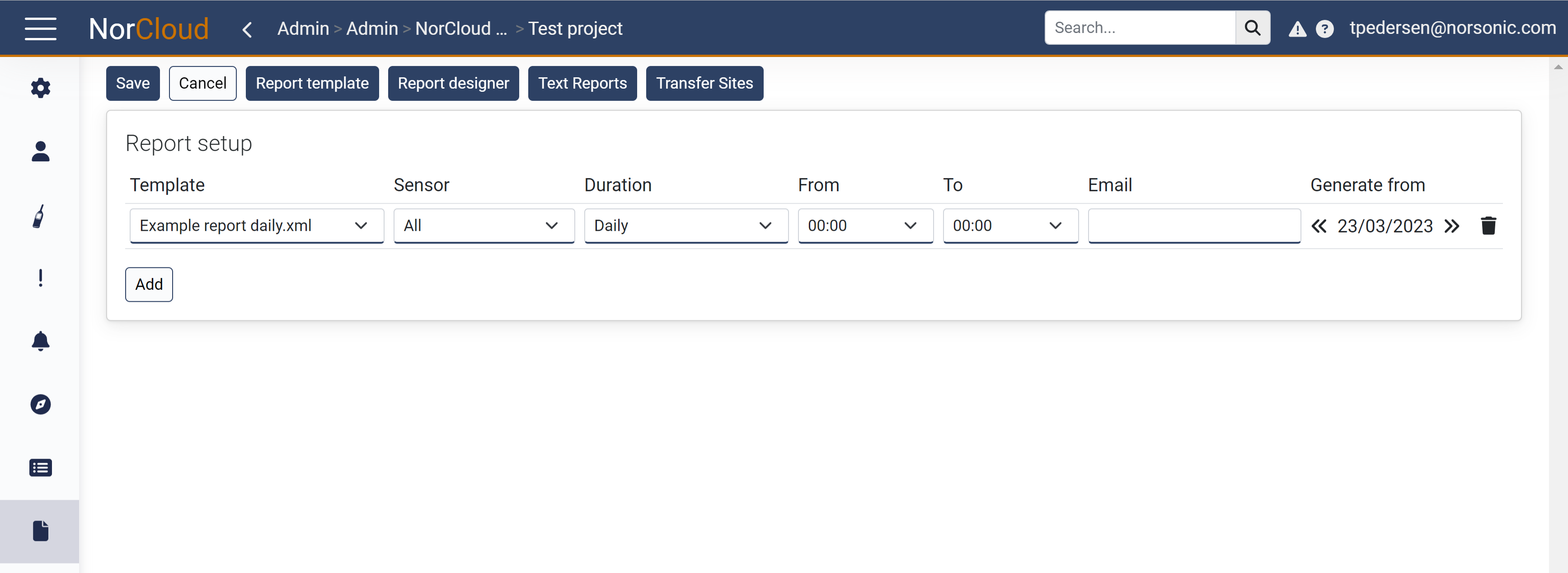
From here, you can define the following:
Field name |
Optional / Required |
Data in field |
Information |
|---|---|---|---|
Template |
Required |
File name |
Select the report template file name |
Sensor |
Required |
All or one sensor name |
Select the sensors the report shall get the data from, all or just one |
Duration |
Required |
Daily, Weekly, Monthly or Every measurement |
Choose how often the report will be created. Please note the every measurement will create a report every hour or whenever the instrument stops measuring. Read more about this in the Timing topic. |
From |
Required |
Time |
When just a part of the day is subject of the report |
To |
Required |
Time |
When just a part of the day is subject of the report |
Optional |
Valid email addresses |
If a copy of the report is to be sent to one or more mail addresses. Separate several emails with comma or space. Leave it blank when no email should be sent. |
|
Generate from |
Required |
Date |
Choose the date from which the reports will be generated or regenerated. |
To manually generate reports within a given time span, use the generate report function from the Project dashboard.
Please keep in mind that you may change the template or create a new template and (re)generate the reports as long as the measurements exists. Look at the storage management in order to set up how long measurements and reports will exist in NorCloud before deletion.
When a transfer site has been set up, you can switch between normal report generation on the NorCloud server or push to HTTPS, FTPS or FTP. Click on the Reports<->Data transfer switch to do that.
How to see a list of created reports?
Enter the Project dashboard by clicking Save or Cancel from this window and click on the Reports tab.