Here you can set up periods, corrections and alarms for calculating Lden and Dose values.
Click on the icon in the left menu to open the Lden and Dose setup:
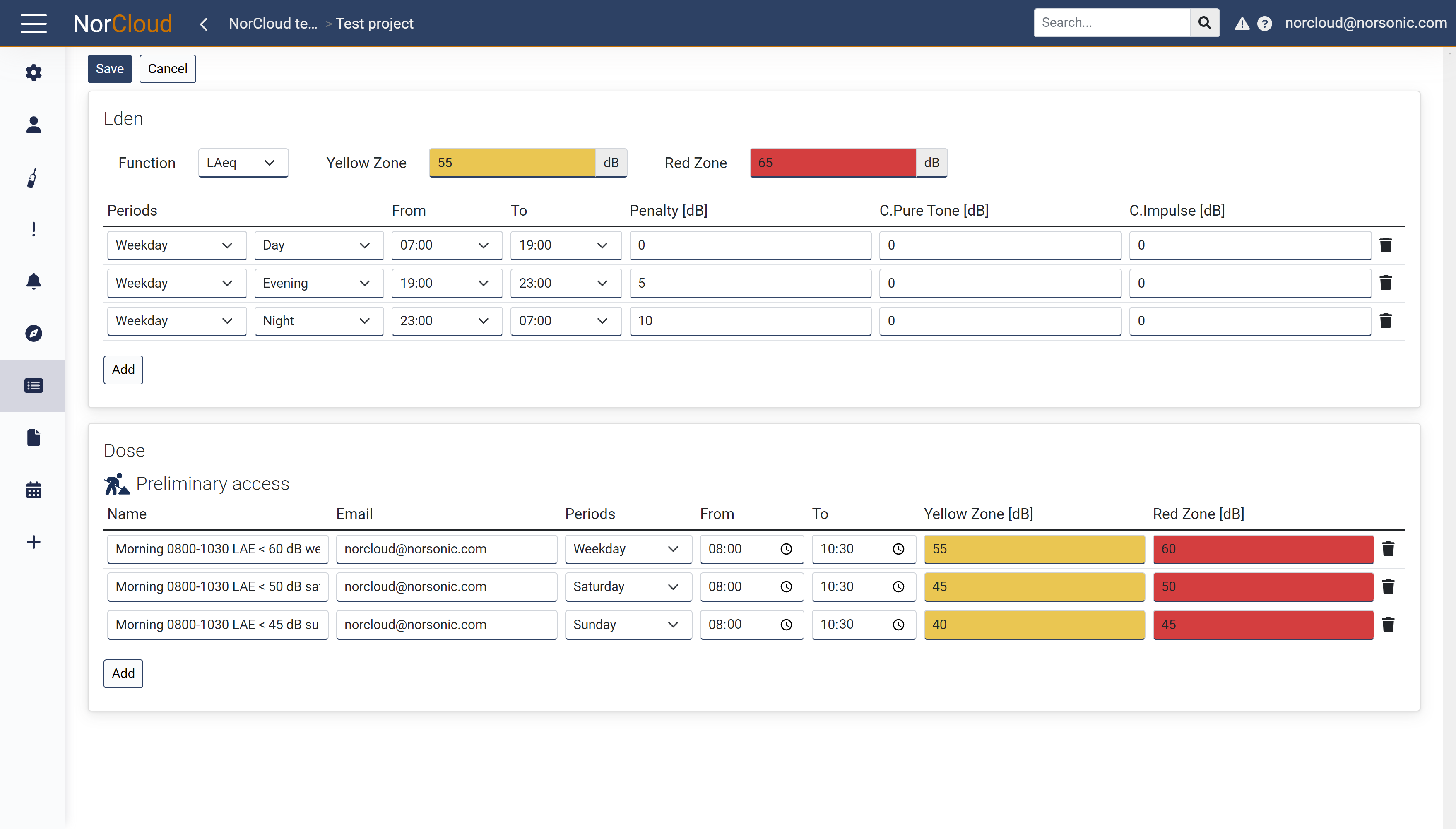
Lden and Dose setup
The following settings are available under Lden:
Field name |
Optional / Required |
Data in field |
Information |
|---|---|---|---|
Function |
Required |
|
Choose between LAeq, LAFmax and LAIeq. Remember to have the function enabled in the sound setup. Only global (1 hour) values are used. |
Yellow Zone |
Optional |
Number |
Indicator line in the graph view to show as yellow and at the given level. If zero, no line will be shown. |
Red Zone |
Optional |
Number |
Indicator line in the graph view to show as red and at the given level. If zero, no line will be shown. |
Periods |
Required |
Days and day period |
Select between Weekday, Saturday or Sunday. And select between day period Day, Evening or Night. |
From, To |
Required |
Time |
This is the time from and to for the Lden periods day, evening or night. |
Penalty [dB] |
Optional |
Number |
This is the penalty for each period used for Lden calculations and it will always apply to the results. |
C.Pure Tone [dB] |
Optional |
Number |
This is the penalty for each period from pure tone used for Lden calculations. It will only apply to the results if checked in the graph for that particular day. |
C.Impulse [dB] |
Optional |
Number |
This is the penalty for each period from impulse used for Lden calculations. It will only apply to the results if checked in the graph for that particular day. |
The following settings are available under Dose:
Field name |
Optional / Required |
Data in field |
Information |
|---|---|---|---|
Name |
Required |
Text |
Choose between LAeq, LAFmax and LAIeq. Remember to have the function enabled in the sound setup. Only global (1 hour) values are used. |
Optional |
Valid email addresses |
If limits in yellow or red zones are exceeded, an email will be sent to the email addresses here. Separate multiple addresses with comma or space. |
|
Periods |
Required |
Days and day period |
Select between Weekday, Saturday or Sunday. And select between day period Day, Evening or Night. |
From, To |
Required |
Time |
This is the time from and to for the Lden periods day, evening or night. |
Yellow Zone |
Optional |
Number |
Indicator line in the graph view to show as yellow and at the given level. If zero, no line will be shown. It is also the limit for which an alarm will be sent. |
Red Zone |
Optional |
Number |
Indicator line in the graph view to show as red and at the given level. If zero, no line will be shown. It is also the limit for which an alarm will be sent. |
For both cases, use the icon to delete each Lden or Dose single line setup.
When an Lden or Dose setup is enabled you can create a data view in order to view them in the graph.
Partial LAeq profile hour (from Noise compass)
Here you can set up an hourly LAeq value which has values removed or reduced by the Noise compass settings if it is pointing in another direction than selected with a higher quality parameter than required. This value will always be lower than the measured LAeq unless the ExcludeNoValues setting is enabled. Then it could possibly be higher, but the profile time will no longer be one hour. Partial LAeq requires that profileA LAeq is enabled and uploading to NorCloud and a Noise compass is enabled.
The following settings are available under Partial LAeq:
Field name |
Optional / Required |
Data in field |
Information |
|---|---|---|---|
Sensor |
Required |
Text |
Choose from one of the sensors with Noise compass enabled. |
Sector |
Required |
Selection of sector |
Choose what sector to keep values from. All values pointing in this direction, regardless of quality is kept for calculating partial LAeq. |
Function |
Required |
ExcludeNoValues, FixedvValue or Statistics |
Select what to do if the noise compass is not pointing in the selected sector direction and it is above the given quality requirement for the other sectors in any samples during the evaluated profile hour. ExcludeNoValues: These values are removed from the calculation, hence the duration of the noise compass measurement data will not be the same in between them, meaning they are not directly comparable. FixedValue, select a fixed value in the BGNSector setting. Statistics: These are statistical values from the sound setup. E.g., LAF,90% or LAF,50%. |
BGNSector |
Required |
Number |
This is the time from and to for the Lden periods day, evening or night. |
These settings will not override the Noise compass trigger settings. It is possible to have the partial LAeq use a different sector than the trigger used on Moving and/or profileB.
Click “Save” to store the input. “Cancel” will exit without saving.