Once you have a NorCloud account and a user login you can add additional users within your account. You must have Administrator rights to add users.
A User defined as Operator or Guest will not be able to see the User icon in the Feature menu.
Customer user and Project user
If you add a user to your Customer account, this user then will have access to all off your projects. To limit a user to one or more projects, the user should be added to this or these specific projects (a Project user).
How to add a user
1.Choose whether you want to add a customer user or a project user. Use the Top bar and click on the customer name to ensure you are on the NorCloud Customer Main Page.
2. Click Users in the left vertical feature menu.
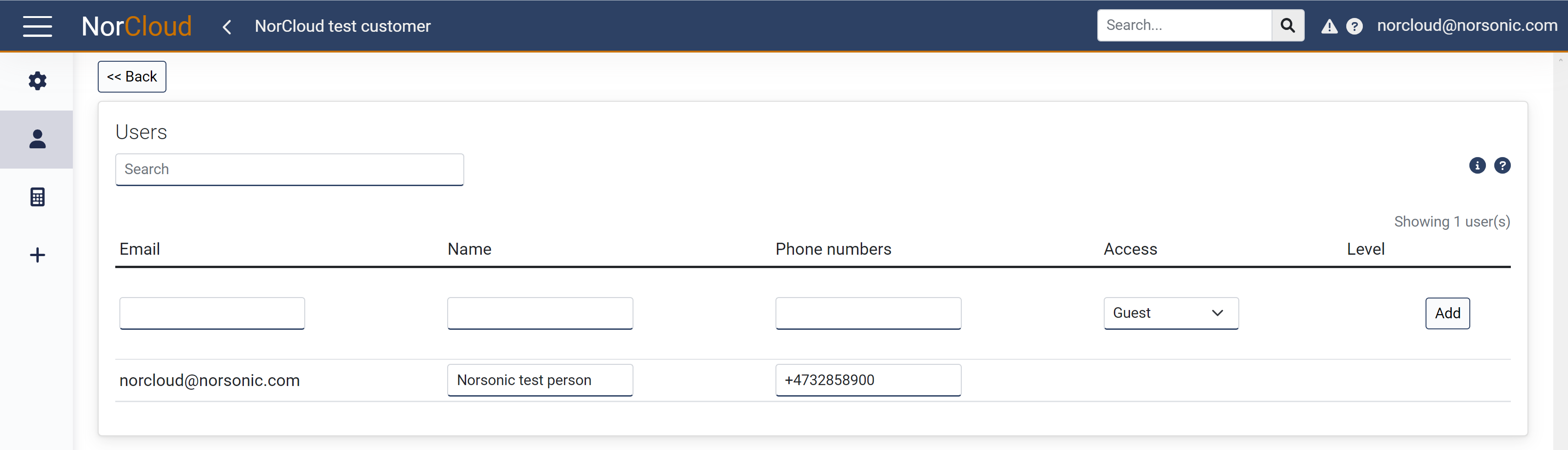
Add new users and see a list of users belonging to current customer
3.Register needed information:
Field name |
Optional / Required |
Data in field |
Information |
|---|---|---|---|
Required |
Email address with @ |
Email address, i.e. example@norsonic.com This is also the user name for logging in. |
|
Name |
Required |
User's name |
Full name recommended so that other people might contact you. |
Phone numbers |
Optional |
String (numbers and country code with +) |
Enter phone numbers for the user here, separated by space or comma. |
Required |
None, Guest, Operator, Manager, Administrator |
Defines the user's possibilities to edit or view content under customer and in projects. More info here. |
|
Level |
Required |
Customer name or project name |
Defines if the user is a customer user or a project user by choosing whether the user belongs to a respective customer name or project name. |
4.Click "Add" button that you find below the user information.
The new user has now been added, and if it is a new user, an invitation email is sent to the registered address. The email contains a link to where the User is asked to create a personal login password.
A user with administrator rights have full edit access, and can make choices that increases costs and/or delete important information. Give administrators rights only to trusted and competent persons.
What to do if you have forgotten your password!
Modify User Access
If you are a Customer/Distributor you have access to change levels.
This allows you to easily move a user from a customer to a project (or opposite), from a project to another project.
Same user on different projects and customers
It is possible to add the same user (email address) to different projects belonging to different customers. To do so:
1.Choose which is the main customer for the user, i.e. the company the user works for.
2.Add the user to a project for that main customer. It is possible to have a dummy project without any sensor added.
3.Add the user for other projects belonging to other customers that the user should have access to. This must be done by someone who has Administrator access with the respective customer.
When the user has logged in, all the project it has access to will be displayed.
No email received?
•Check your spam/junk folder.
•Make sure the email address: NorCloud(at)norsonic.com is not blocked.
•Ensure that the administrator has correctly typed your email address when the user was created.
Please also note: To become a user of NorCloud you first need an NorCloud account. Your NorCloud account must first be created by your local Norsonic distributor or by Norsonic directly.
Delete a user
To delete a user, simply press the Delete icon after the user info. You will be prompted to press OK once again to confirm that the user should be deleted. It is not possible to delete the user you are currently logged in as.