After opening a template or creating a new template and given it a name, the work on the template can begin.
Overview
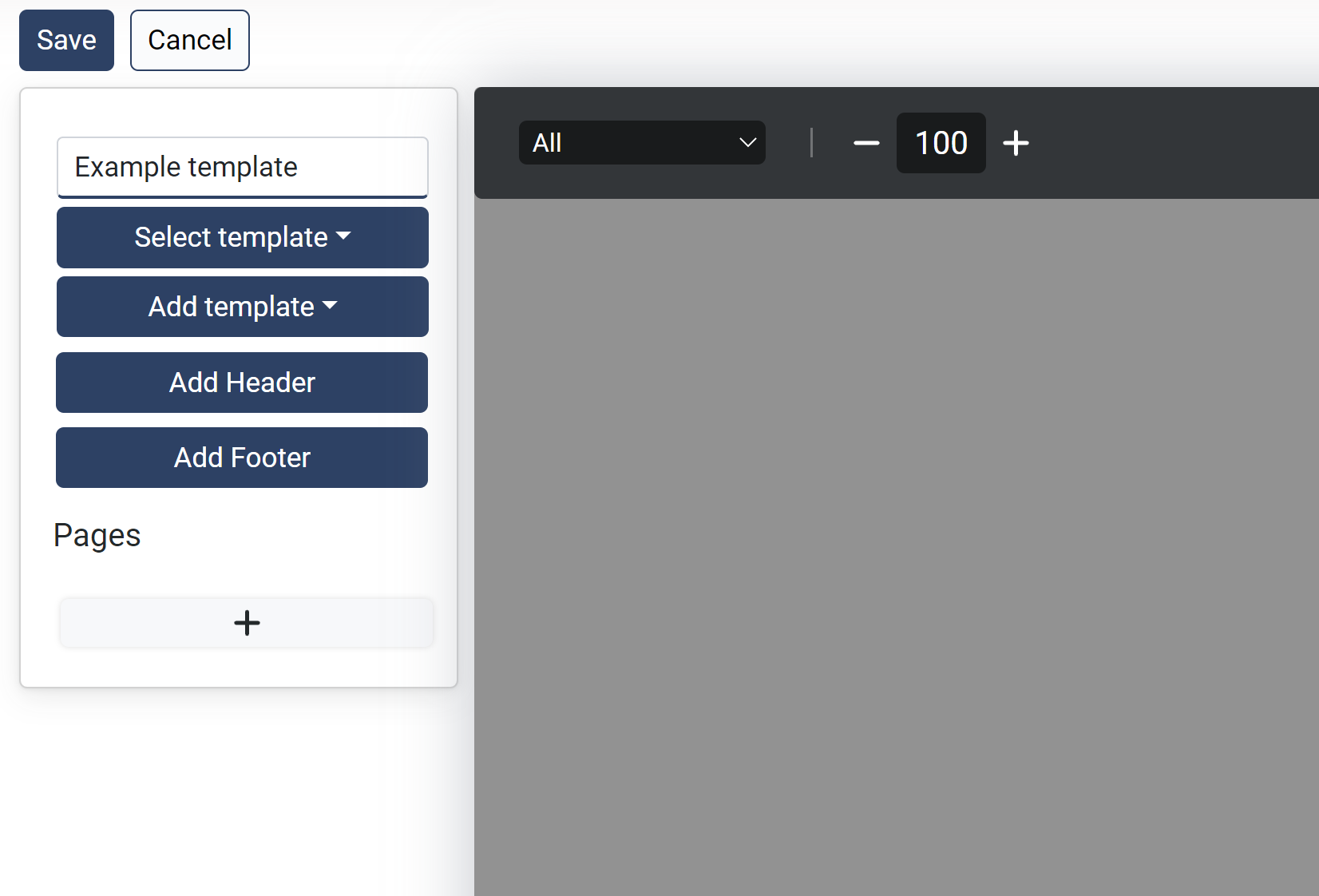
Add pages
Before starting any work, a page has to be created. Click the + Button under Pages and a new page will be added and some properties are shown below:
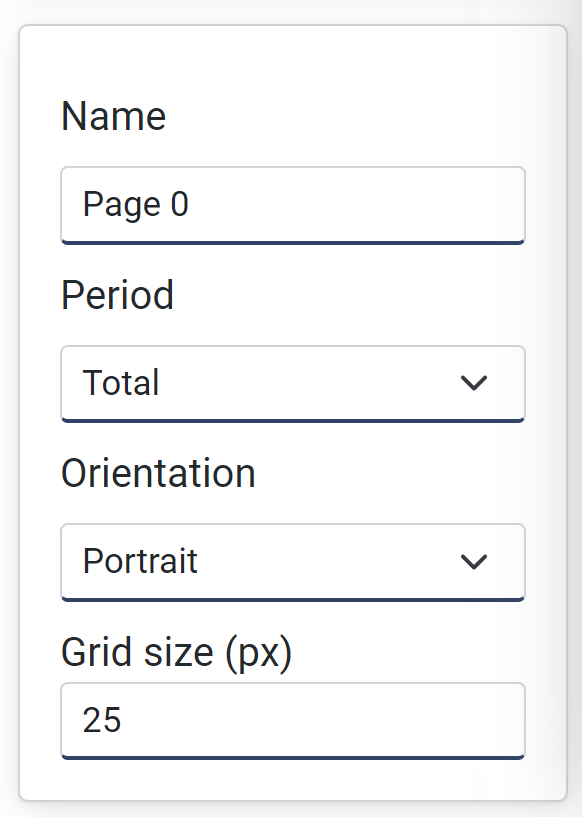
Field name |
Optional / Required |
Data in field |
Information |
|---|---|---|---|
Name |
Required |
String |
This is the name of the page. Default is Page 0, Page 1, etc. |
Period |
Required |
Total or Day |
Time span of the report. The possible content available for the reports depend on this setting. Total means maximum a week of length for short term reports. |
Orientation |
Required |
Portrait or Landscape |
|
Grid size |
Required |
Number |
Size in pixels for locking each container elements to when placing them. If set to 0, no lock will be applied. Default value is 25 px. |
Please note that pages can be dragged up and down to reorder them.
Add header and footer
This will add a header and footer that will be common for all the pages.
Delete header and footer
After adding a header or footer, it will be possible to delete them again.
Adding content to a page
Now it is time to add content to a page.