The main working environment is shown below. Just a brief overview is given here and more details are given in the following chapters.
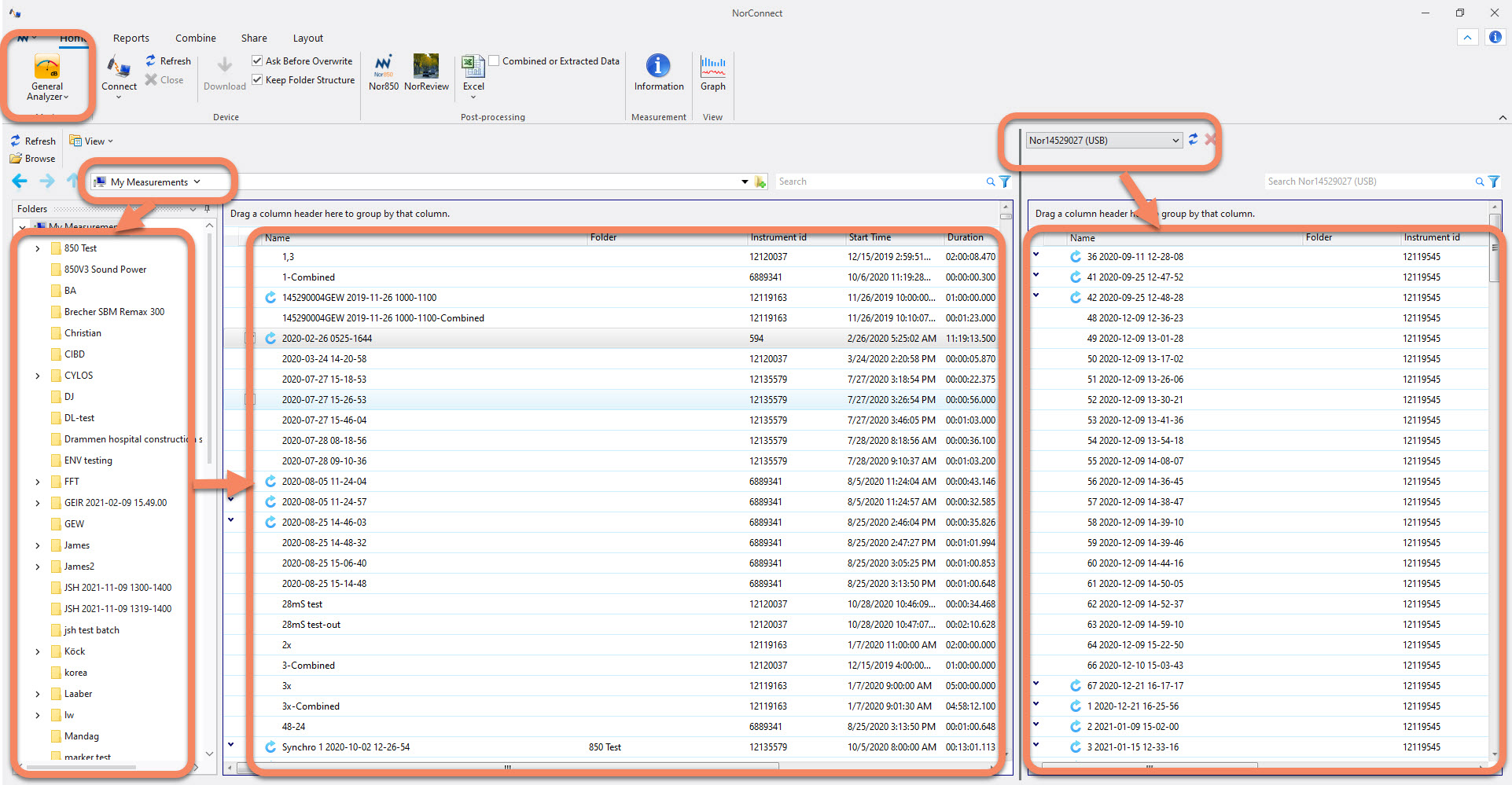
The right-hand side of the screen shows the content of the instrument memory while the left part of the screen shows the content of the designated measurement file folder on the PC. We can call the latter the “file work space” since this is where you will work with the downloaded measurement files.
As shown above, the files are stored under "My Measurements". The default location for this is: C:\Users\<user name>\Documents\My Measurements.
All downloaded files of the same type, eg. building acoustics are conveniently shown together, independent on the specific sub-folders in which they are physically stored. This allows an easy view and access to the files of the same type. (It is still possible to view the files in a browser, more on this later).
You may connect as many instruments as you like (apart from when using USB), but only one instrument can be accessed simultaneously.
PS! Please refer to the Nor145 and Nor150 user manual on how to setup the instruments for communication.
Files are easily transferred from the meter. Use your preferred means of communication to the Nor145 or Nor150 to the PC, be it “wireless” on WLAN or cellular modem, cabled using LAN or USB cable or simply reading files direct from the SD card. After some seconds the connection is established and the content of the memory for the connected instrument is shown.
See video examples below.
Simply select from the list in the right-hand (device) frame and drag & drop it over to the left-hand (computer) frame ie. "work-space"..
then right-click and send the file as an email attachment.
Extract and convert measurement data to Excel files using NorReports templates as well as Nor850 or NorReview for further post-processing of the measurement and the built-in report possibilities therein. Just highlight the measurement(s) and click on the desired function!
The user interface lists files of the same type from the Nor145, Nor150 and also the Nor850 files of different modes:
General-, Intensity-, Building Acoustics, Sound Power, Room Acoustics, STIPA and Appliance Noise ("Appliances") as well as projects from Nor850.
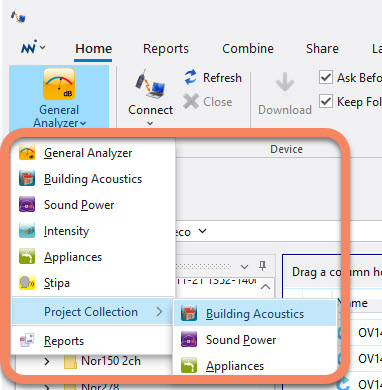
The Excel reports made on the measurement data are automatically stored under the root folder so they are easily located.
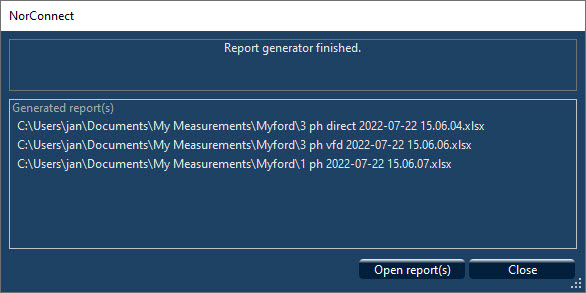
Very comprehensive sorting- and searching criteria can be made to enhance the “housekeeping” further, even for the Nor850 files/projects. This allows for a purposeful management of all the measurement files, projects and reports in a very efficient way!
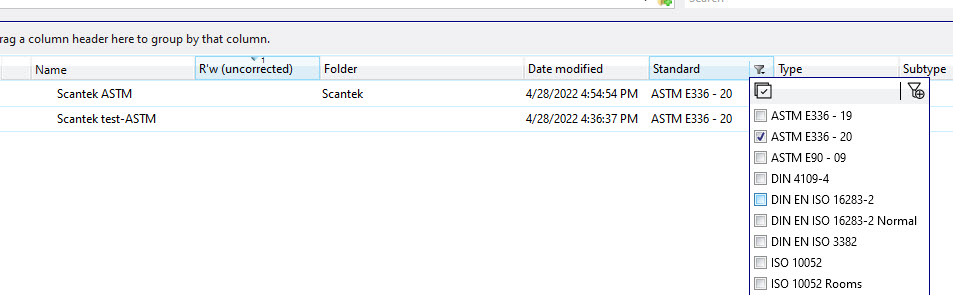
The “View” function now functions for all measurement types: Sound Power, Building Acoustics and Intensity measurement reports, offering a graphical view of the final results.
For the “Environmental” mode measurements from the Nor145 and Nor150 and also the “General Analyser” mode files from the Nor850, a graph tool gives a nice display of both the level vs. time as well as the level vs. frequency parts. In addition it gives the ability to listen to audio recordings, choose a specific time frame and make a new measurement for this period and more. Multiple files made in the “Environmental mode” in the Nor145 and Nor150 as well as the “General Analyser” mode in Nor850 can be combined directly “at the click on a button”, or a time frame within the first- and last file chosen resulting in a new measurement.
More details on different topics in separate chapters!