Combine measurements
NorConnect offers a function called “Combine” to merge files onto which one can make an Excel Summary report.
The usual procedure involves merging so called “Repeat”- or “Synchro” measurements taken with the Nor145 or Nor150. This file type is generated by the instrument when it is set to any of the storage modes “Repeat” or “Synchro”, in which case an automatic restart of a new measurement follows the stopping and storing of the former, thereby making a string of consecutive numbered “equal” measurements grouped together under a common name. All individual files will be put into the same folder. After transfer to the PC, the Blue symbol ![]() aside the file name indicates that this is a Repeat- or Synchro measurement.
aside the file name indicates that this is a Repeat- or Synchro measurement.
These "combined files" can be post-processed in NorReview. If no post-processing is needed then it is convenient to use the "Excel-Overview" report directly. See video (link below).
Each consecutive measurement with a certain Global duration and Profile resolution are stored as so called “Sub-measurements” as shown
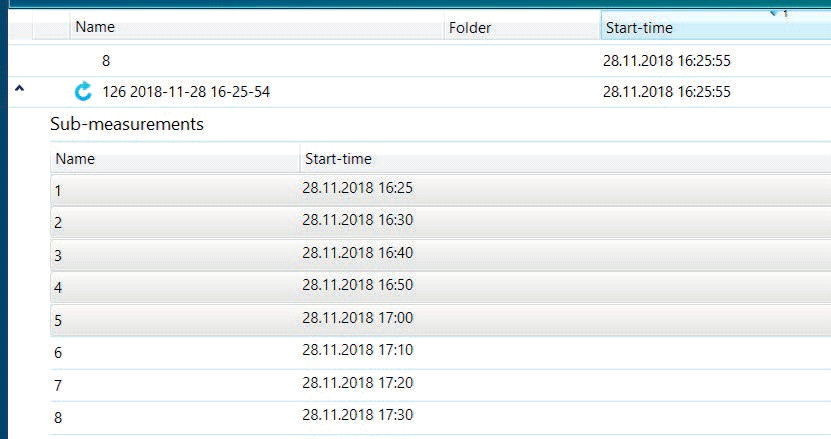
Pls. note that when the “Combine” function is used there is no Global or FFT data, only Profile data. The exception being for Synchro/Global measurements with only one measurement done!
It is possible to combine measurements “freely”. Just pick any number of “Environmental mode” measurements from the browser, then hit “Combine”. When the process is finished you will be prompted to store this under a default name, or select any name you want to use by typing this into the text field "Name" as shown below.
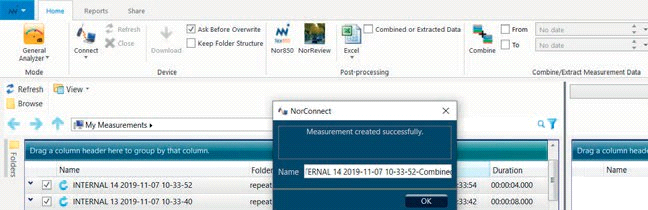
The program will try to make the best out of your selection, each file as a time segment combined with the next.
You may have as many such “Sub-measurements” as you like and also combine any of these, although the usual way is to select files within a certain time period and then “Combine”.
PS! You may access the individual files by clicking small arrow to the left of the measurement name, then select one of the “Sub-measurements”
You can also adjust the start- and stop-time of your selection of files to combine. This can be done by setting date/time as shown below (watch video).
The same is possible from working in the graphical view. Simply mark the time interval to make a new measurement file.Just point the cursor to the start one side of the desired time span, then hold the Shift key down while moving the cursor to where you want to end, right-click and use the "Create Measurement" function as shown
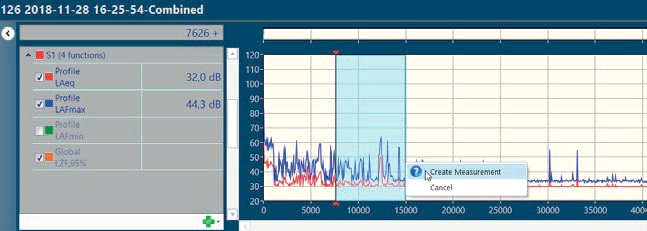
There is also a possibility to select the functions you want to include when using the Combine function. Select files first, then click the symbol marked by the red arrow.
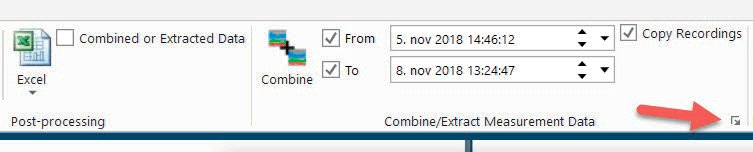
This produces a menu in which you can select which functions to include in your further processing/report.
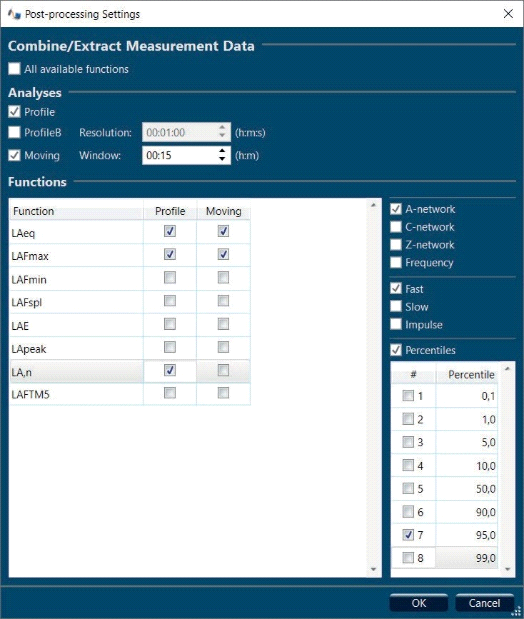
Please also note that only data available from the instrument will be available for Profile B and Moving. Handling of frequency data is not yet implemented for Profile B. If you have selected this, the resulting Excel report will be empty.
The Extract measurement menu is also shown in the following videos:
Please also note that only data available from the instrument will be available for Profile B and Moving. Handling of frequency data is not yet implemented for Profile B. If you have selected this, the resulting Excel report will be empty.