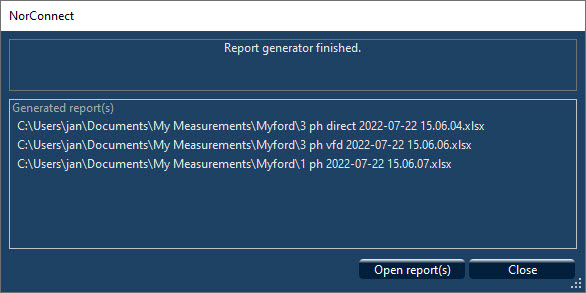
|
<< Click to Display Table of Contents >> Navigation: »No topics above this level« |
Making reports
Excel
Further to the possibilities in the “Graph view”, there are basic reports in Excel format easily at hand, as well as more sophisticated templates and direct access to Nor850 and NorReview functions (if installed).
To make a simple report containing all the data measured simply click the file or files you want to use, then click the Excel button to select one of the available templates, or the arrow just below the Excel button, then “Overview”. Using the “Overview” function will be the simplest way of extracting all data from the measurements and into an Excel sheet specific for the instrument file type. Different Excel report examples are listed later in this chapter. The measurement results are found in tabs as Global- and profile values. One report sheet for each channel and measurement part eg. Global and Profile (and Moving if measured) as shown.
Making Excel reports
There are several possible reports:
1. Gen. Mode: advanced possibilities with either selfmade or customized templates, latter as included in installation. Click the Excel icon and choose among the reports available.
2. All modes: Overview report. These are “hardcoded”, ie. not from a template. Please note that for “general analyser” measurements you have to click the “down-arrow” below the Excel icon to start this function (Figure 4.1).
If you use “intersected functions” (Figure 4.2) across a selection of multiple measurements, you will get a report containing the values for parameters found in only files with similar functions.
Figure 4.2
Figure 4.1
Figure 4.4
Figure 4.3
You can also make your own customized reports based on Excel templates with NorReport. “Include Decay data” function (fig. 5.3) enables you to store the time data also in Reverberation measurements. See example Excel sheet in Figure 5.4. The T1 time, ie. “start time of RT calculation”, is conveniently listed in each frequency column. These reports contains all the measured data. See examples shown in figure 4.5. There are also different naming conventions for reports
1. Overview: filename + report date.
2. Using a report template there are 2 different versions: Multiple-file where the template name is followed by the report date and Single-file templates having various naming conventions.
14
Chapter 4
Making reports
Figure 5.5
Excel reports (Profile and Global) with vibration data in linear units. Figure 4.6 and Figure 5.7.
Figure 4.6
Figure 4.7
Nor1051 NorConnect
User guide 15
“Noise Compass” data
The results from the “Noise Compass” (Nor1297) for the functions horizontal- and vertical angle and quality indicator, are also exported to the Overview Excel report in a separate tab as part of the Profile data. See Figure 4.8
Figure 4.9
Figure 4.9
If the measurements include FFT data these are reported as follows (Figure 4.9) Figures show only low- and high ends of the frequency range)
16
Chapter 4
Making reports
Building Acoustics
There are also similar Excel reports for other file types, eg. Building Acoustics and Intensity (Nor150 2ch) as well as Sound Power, and so called “multipleProjects” made with the Nor850 system.
Figure 4.10
Please note that you may make your own templates to tailor specific needs. This is a very powerful feature using the built-in NorReport addition to the program. A complete guide to this is given in the description “NorReport usage”, also part of the NorConnect installation..
Nor1051 NorConnect
User guide 17
Figure 4.11 - Intensity measurement report
Figure 4.13 - In Figure 4.12 - Intensity report - Total surface tensity report - Overview
Intensity (applies to the Nor150 2 channel meter only)
There are indivitual tabs for each segment as well as for the Total Surface and an Overview.
18
Chapter 4
Making reports
Figure 4.14 - Sound Power